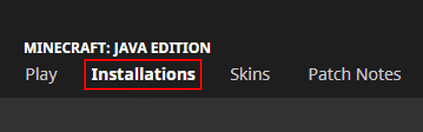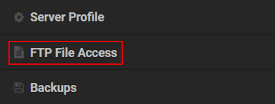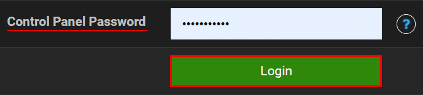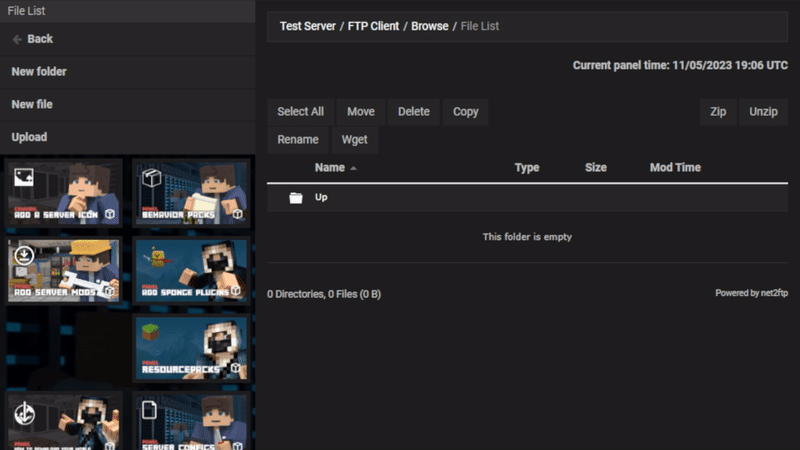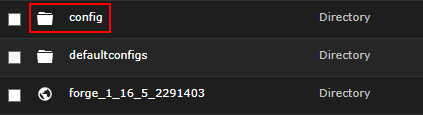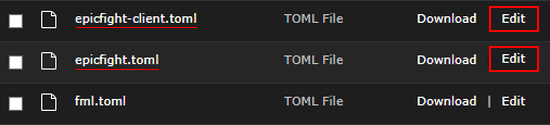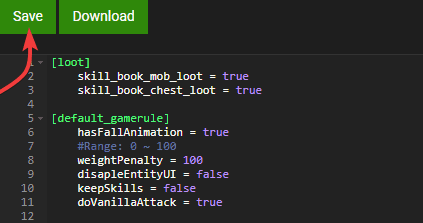Epic Fight Mod Minecraft
in Mods
By Nathan Young

Overview
Fans of intense dungeon crawler games that play Vanilla Minecraft may want to emulate their beloved features, such as a reformed combat system. Whether you want to dodge an enemy by rolling or use special attack combos, it’s only possible through modifications. One of the most popular Forge mods for this is called Epic Fight, allowing players to toggle between normal and battle modes for an enhanced gameplay experience. There’s even unique animations, skills, abilities, and items to provide you with more flexibility. This is a perfect mod to try out with friends, as it transforms the entire combat style of Minecraft for an enjoyable time. Setting it up is easily done in our panel, as you’re given complete access to the files to make this possible. However, some newcomers to the modding scene may be unfamiliar with our system. Due to this, we’ll show you how to install and use Epic Fight on your Minecraft server in this Apex Hosting guide.
How to Download
- Navigate to Epic Fight on CurseForge, then near the top of its page click
Files.
- Scroll down until you’ve found a suitable
Game Versionfor this mod. - On the right side of this, press its three vertical dots and click
Download File.
- Save this somewhere easily accessible on your computer for later.
Client Installation
Before trying out the new combat system, you and others need to install Forge on the Minecraft launcher. This is required for the mod to properly work in-game, making this important. Once you’re finished, review the steps below to begin installing Epic Fight on your client.
- Open your Minecraft launcher and click
Installationsnear the top of your screen.
- From here, locate and select the
Foldericon for your previously installed Forge profile.
- Continue to find and enter the mods directory from the list in the newly opened window.
Note: If you don’t see this, create it before proceeding with the installation. - Afterward, simply drag and drop the Epic Fight file in this folder.

- Return to the main launcher and press the
Playbutton for your modded profile.
Server Installation
Similar to the above section, you’ll need to set up Forge on the Minecraft server to allow mods. This process is done by selecting it with your desired version from the Game File area in the panel, then restarting to load all necessary files. After you’ve completed this, follow along below to install the Epic Fight mod on your server.
- Head towards your Apex server panel and press
FTP File Accessnear the top left.
- Proceed to type your
Passwordin the text box, then click theLoginbutton.
- Afterward, enter the mods directory from the list and press
Uploadat the top left corner. - Continue to drag and drop the Epic Fight file in the respective area.

- Wait for this to reach
100%, then return to the main panel andRestartthe server.
Getting Started

Once you and others join the server, there’s new keybinds to try out that switches your gameplay mode. While using this new mechanic, unique animations will be noticed. Whether you’re running around or punching trees, it’ll look completely different compared to normal. There’s countless skills to uncover as you explore the world and slay creatures, giving you more combat abilities. There’s even special equipment attributes that’ll help you along this journey. We strongly recommend gathering resources and building an arsenal to get the most out of your experience. Additionally, installing the JEI mod will allow you to quickly view crafting recipes and modded items to learn more about Epic Fight. Besides this, we’ll break down everything you need to know to get you started on this adventure.
Learning the Controls
Due to the different types of attacks, there’s some important controls to understand. These are fairly simple and straightforward, but will take you time before being proficient. The first step is to press R on your keyboard, which enables the new combat mode for your character. After doing this, you’ll see a Stamina and Special Attack gauge in the bottom right corner of your screen.

Keep this in mind as you continue learning new attacks and using them on any enemies. When you’re ready to begin trying out these new controls, review the following subsections.
Basic Attack

While in the combat mode, players can left-click normally to hit targets. This plays a unique animation to heighten the feeling of battling enemies. There’s combo attacks with this too, meaning you’ll want to continuously left-click your targets. This is maxed out with three quick slashes, then resetting back to the first one. Most players will use this as their standard attack against enemies, but there’s two other kinds that may be better.
It all depends on how many targets you face off in-game, plus the type of weapon you’re wielding.
Dash Attack
As you sprint around the world exploring areas and collecting resources, mobs may suddenly appear under the right conditions. This can force you to deal with them through the new combat mode, but don’t stop running. This is due to a unique attack that’s only done by sprinting, allowing players to have more possibilities while engaging targets. Simply run and left-click to initiate this attack, but keep in mind that it doesn’t increase damage.

This concept applies to any weapon or tool used for the fight, including your fists.
Special Attack

If you’re caught off guard or simply encounter too many hostile creatures, consider using the special attack. This is done by holding down left-click for one second, but can be configured for any amount of time. Additionally, the amount of damage is greatly increased with this kind of attack. The animation played for this depends on the weapon and tool used, meaning some will be better than others depending on the situation.
For example, swords can slice through multiple enemies while an axe only hits one.
Understanding Skills
Adding onto the controls, there’s several different skills to learn from books as you continue playing the server. These are found in Mineshafts, Dungeons, and other structures in the game that have lootable chests. There’s a total of 9 unique skills to uncover and apply on your character, with some being more useful than others.

Whether you’re wanting a new combat attack, movement option, or passive ability, there’s plenty of them to try out. We’ll review one of each category for you to understand it a bit more.
Dodging
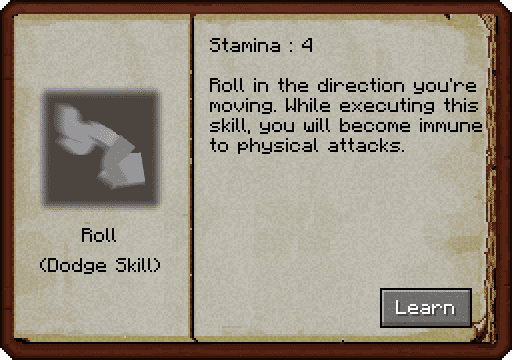
Starting off with a movement skill, dodging allows you to roll around to quickly escape projectiles or other enemy attacks. This is achieved by pressing ALT on your keyboard, but can be changed in the control settings of your options menu. While performing this move, you’ll be invulnerable to any physical damage. However, this drains your stamina by a substantial amount, as you’ll only be able to do four rolls at most. Keep in mind that your character will recover after a short time, allowing you to do more dodges.
Guarding
Defense is extremely important while taking on multiple enemies, so having skills for this is heavily recommended. Luckily, you and others can learn the guard skill to block all melee attacks. The downside to this ability is that stamina will be consumed upon consecutively taking hits. Regardless, this can save your life depending on the situation. Guarding is just like holding up a shield, meaning you’ll want to right-click while holding an applicable weapon. These can be swords, axes, and custom ones like longswords or katanas.

Passive

Unlike other skills, passive ones are always enabled for your character. For example, the berserker ability allows players to have a 0.3% attack damage bonus for every 1% of lost health, among increasing movement speed. This doesn’t sound powerful, but near death it’ll be extremely helpful. There are other passive skills that have similar concepts, which might be better than anything else since they’re always applied. However, it’s more beneficial to learn other skills that give you more combat options.
Equipment Abilities
Besides skills and combat controls, there’s unique abilities for equipment. These range from attributes that help with stunning enemies or enchantments that double your output damage. Every weapon, tool, and piece of armor can have these features. Whether you’re wanting to become a tank or speedy ninja in combat, there’s a lot of flexibility for players. With this in mind, let’s explore and break down what’s possible with them.
Dual Wielding
The first ability is to dual wield weapons, which cannot be done in normal Minecraft. This changes how your new attacks behave in-game, meaning different animations and increased damage. However, two handed weapons from the Epic Fight mod don’t allow this feature. This means only applicable ones can be used, but some players rather have another item in their off-hand slot. Regardless, this is a wonderful mechanic that allows you to have more possibilities.

Stunning

All attacks from the new combat system now stun enemies, but you can also be stunned too. This means you can’t control the character and must work to defeat the target, which applies to mobs too. Fortunately, there are attributes to help reduce the amount of stun received. This is important to keep in mind, as you wouldn’t want to die in-game from being stunned too much. However, the vast majority of the time players won’t be bothered by this feature.
Attributes
The first attribute to review is Armor Negation, which helps lessen damage from incoming attacks by players or mobs. This is similar to the protection enchantment, but allows for more reinforcement. As for the other ones, Impact increases the total stun time of your target. The higher the value, the more stunned an enemy will become. This is a highly sought after attribute since preventing mobs from hurting you is always ideal. There’s also extra power behind enchantments, such as sharpness 5 doubling your total damage on a sword. This means upgrading your equipment requires strong materials and enchants for the best possible gear.
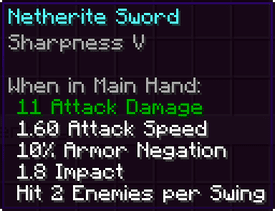

If you’re wanting to get an extra overview of your weapon’s stats, hover over it in your inventory and hold down P on the keyboard. This also applies to tools and armor, as each one will be unique. This comes in handy when crafting powerful equipment for you and friends to manage any incoming battles.
Otherwise, it’s simply a useful feature to help you learn more about the item.
New Weapons & Armor
Besides all the new skills, abilities, and controls, players can craft new weapons or find armor. Whether you want a spear, dagger, or stray robe, there’s a few options to try out. These are wonderful additions to choose from, as each one has unique attributes and abilities. Keep this in mind when making good equipment, especially since they are stronger than default gear.

Alternatively, this adds more weapon choices to enjoy while playing on the Minecraft server.
Configuration

There are several methods to configure the Epic Fight mod for yourself and the server. The first way is to open the Config option from the Mods menu, allowing you to change visual effects or tweak other in-game aspects. This only impacts your client and not the server, leading to the other method for editing the mod’s settings. There are four gamerule commands to try out, including: hasFallAnimation, weightPenalty, doVanillaAttack, and keepSkills.
These require you to become an operator before running them, but can also be done on the console. They are self explanatory, such as “keepSkills” meaning players retain their abilities even after death. Besides the above configuration methods, you can access two files on the FTP panel to make global changes that impact everyone. These are called epicfight-client.toml and epicfight.toml, which allows you to tweak everything from before and some other new settings. The instructions down below will guide you through this process to successfully apply your desired changes.
- Navigate towards the
FTP File Accessand use your login credentials accordingly. - Continue to enter the config directory from the list, then locate your desired file.

- Afterward, press
Editon the right-hand side of it to reveal its contents.
- Make any necessary changes, then click
Saveat the top.
- Return to the main panel and
Restartthe server to apply these tweaks.
Common Issues
In some cases, players may be unable to join the server for several reasons. The most common issue to encounter is incorrectly entering an IP Address:Port or Subdomain when making the connection. If one mistake or error is present, then it’ll result in failure. We suggest verifying this information, which is done by checking the main panel near the top. Another common problem is having an incorrectly configured Minecraft launcher. Make sure to have Forge with your desired game version installed, among the Epic Fight file in the local mods directory. After ensuring this is properly setup, reboot the client and try again to see if that works for you.
Other times, the modification itself will not work on the server. This tends to happen if Forge isn’t selected in the Game File area of the main panel, as mods will not function properly if it’s anything else. Additionally, double check that the chosen game version matches your previously installed one on the launcher. If the situation persists, then confirm you’ve successfully uploaded the Epic Fight file in the mods directory via the FTP panel. Remember, you’ll need to wait for this to reach 100% so all data is transferred without errors. If nothing seems to be working, then consider making a new Server Profile for this installation since that’ll help prevent any conflict from pre-existing files.
While in the new combat mode and engaging enemies, you may notice the screen is shaking or glitching out. This happens when you’re in a 2 block high environment, as your character slightly gets bigger. Solving this means you need to be in a location where this won’t happen, such as a 3 block high area. Alternatively, exiting the combat mode will return your screen back to normal. After you’re in a good spot, then you can reactivate it to begin slaying your targets.
Useful Links
Epic Fight on CurseForge
How to Install Forge on the Minecraft Launcher
Installing Mods on a Minecraft Server
How to Become a Minecraft Server Operator